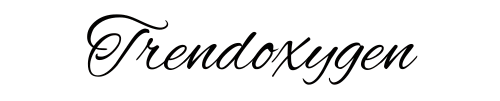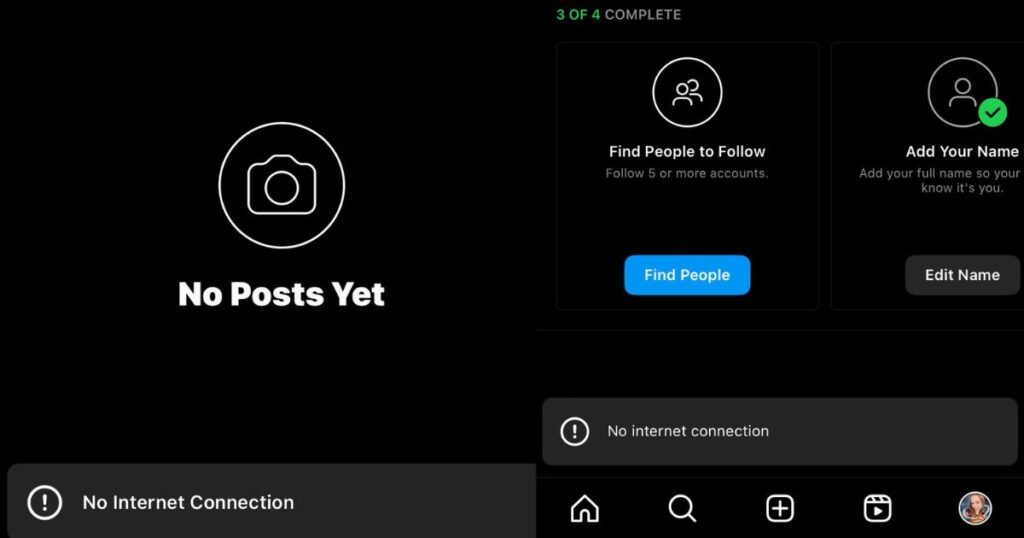Ever stared at your phone, frustrated because Instagram keeps saying “No Internet Connection” when you try to view someone’s profile? That heart-dropping moment when you wonder if you’ve been blocked or if it’s just another tech hiccup. Let’s clear up this confusion and get you back to smooth scrolling.
This guide cuts through the confusion, giving you straight answers about what this error really means and how to fix it. We’ll walk through the real signs of being blocked versus connection issues, plus share tested solutions that actually work.
Why Does it Say No Internet Connection on Instagram Profile?
Seeing that dreaded “No Internet Connection” message doesn’t automatically mean you’ve been blocked. In fact, Instagram’s error messages can be pretty misleading sometimes. Most users panic at first sight of this error, but it’s often just a temporary glitch in Instagram’s system.
Think of it like a faulty traffic light – just because it’s red doesn’t mean the road is closed. Instagram’s servers juggle millions of requests every second, and sometimes they fumble. When everything else on your Instagram works fine except for specific profiles, it’s usually a server hiccup rather than a blocking situation.
The Truth About Profile Loading Issues
Many users don’t realize that Instagram’s profile loading system works differently from the main feed. Your profile views get processed through separate servers, which is why you might scroll through your feed smoothly but hit a wall when checking specific profiles.
Modern smartphones actually cache profile data to save loading time. When this cache gets confused or corrupted, you might see the no internet message even with perfect WiFi. It’s like having an outdated map in your GPS – the roads are there, but your device can’t find them.
How to Know If Someone Blocked You on Instagram
Let’s cut through the confusion about being blocked versus connection issues. When someone actually blocks you on Instagram, the signs are different from a simple connection error. The profile doesn’t just show a connection error – it completely disappears from search results.
The most reliable way to check is through Instagram’s messaging system. Try sending a message to the profile in question. If you’re blocked, the message won’t go through at all. If it’s just a connection issue, the message will either send or show a network error.
Understanding Instagram’s Blocking System
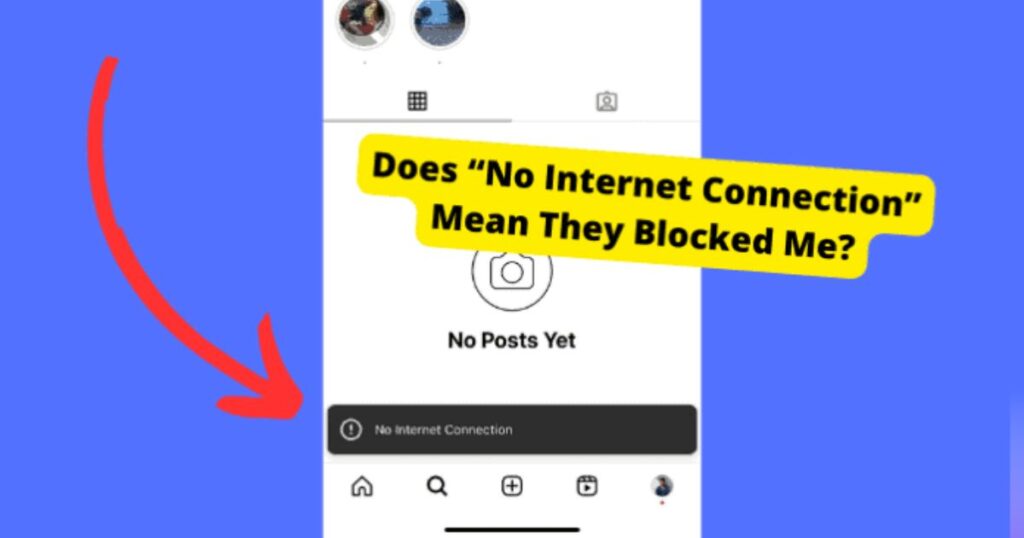
Instagram’s blocking mechanism works on multiple levels. When someone blocks you, they block your specific account ID, not just your username. This means creating a new account won’t necessarily solve the issue if you’ve been legitimately blocked.
The platform designed this system to protect user privacy while maintaining transparency. Unlike the “No Internet Connection” error, which can resolve itself, a block is a deliberate action that affects all aspects of profile interaction.
How to Fix Instagram No Internet Connection
Instagram is Down
Sometimes the issue isn’t on your end at all. Instagram experiences regular maintenance periods and occasional outages that can trigger the “No Internet Connection” message. These platform-wide issues typically affect millions of users simultaneously.
The fastest way to confirm an Instagram outage is through Down Detector or similar service monitoring websites. These sites aggregate user reports and provide real-time status updates about Instagram’s servers and services.
Check Your Internet Connection
Your device’s internet connection plays a crucial role in how Instagram performs. Even a seemingly strong WiFi signal can have underlying issues that affect specific apps differently. Mobile data might work better than WiFi in some cases, especially when your router is experiencing problems.
Try switching between WiFi and mobile data to isolate the connection issue. Sometimes, your phone’s network settings need a quick reset to establish a proper connection with Instagram’s servers.
It Could Be a Glitch
Instagram’s software isn’t perfect, and sometimes bugs creep into the system through updates or server changes. These glitches can manifest as false “No Internet Connection” messages, even when your connection is stable. Recent updates might introduce temporary bugs that affect profile loading.
Understanding Instagram’s update cycle helps predict when these glitches might occur. Major updates usually roll out gradually, which means some users experience issues while others browse normally. This staggered release helps Instagram identify and fix bugs before they affect everyone.
Force Close Instagram
Sometimes, Instagram’s app gets stuck in a bad state, like a computer program that needs a fresh start. Force closing the app clears its temporary memory and gives it a clean slate. This simple action often resolves mysterious connection issues.
The process differs slightly between iPhone and Android, but the principle remains the same. It’s like giving Instagram a quick power nap – when it wakes up, it often works better. This solution works best when combined with a brief wait before reopening the app.
Update Instagram to the Latest Version
Running an outdated version of Instagram is like trying to use an old key in a new lock – it might not work quite right. Instagram regularly updates its app to fix known bugs and improve performance. These updates often include fixes for connection-related issues.
Keeping your app updated ensures you have the latest bug fixes and security patches. Sometimes, Instagram even forces updates by preventing older versions from connecting properly to their servers. This is their way of maintaining app security and consistency.
Hidden Causes of Connection Issues
Background App Interference
Other apps running in the background can sometimes interfere with Instagram’s connection. These apps might compete for network resources or cause memory conflicts that affect Instagram’s performance. It’s like having too many people trying to use the same internet connection.
Managing your phone’s background apps can significantly improve Instagram’s performance. This doesn’t mean you need to close everything, but being mindful of resource-heavy apps running simultaneously can help prevent connection issues.
Device Storage Impact
Low storage space on your device can surprisingly affect Instagram’s ability to load profiles. The app needs temporary storage space to cache profile data and images. When your device runs low on storage, these caching operations can fail, triggering connection errors.
Regular device maintenance, including clearing unnecessary files and apps, can prevent these storage-related issues. Think of it as giving Instagram enough workspace to operate efficiently.
Clear Instagram Cache for Better Performance
Cache files are like Instagram’s notebook – they store temporary data to help the app load faster. However, these files can become corrupted over time, leading to various issues including false connection errors. Clearing the cache is like giving Instagram a fresh notebook.
The process of clearing cache varies between iOS and Android devices, but it’s generally straightforward. This solution often resolves persistent loading issues without requiring more drastic measures like reinstalling the app.
Re-install Instagram as a Last Resort
When all else fails, reinstalling Instagram gives you a completely fresh start. This process clears all app data, cached files, and potentially corrupted settings that might be causing connection issues. It’s like getting a brand new copy of the app.
Before reinstalling, make sure to note down any important information or settings you want to keep. While your posts and account data are safe on Instagram’s servers, you’ll need to log in again and reconfigure app settings.
Preventive Measures for Future Issues
Regular App Maintenance
Establishing a routine for app maintenance can prevent many common Instagram issues. This includes regularly updating the app, clearing cache files periodically, and managing device storage effectively. Think of it as giving your Instagram account a regular health check-up.
Just like any other tool, Instagram works best when properly maintained. Setting reminders for these maintenance tasks can help prevent future connection issues and ensure smooth operation.
Network Optimization Tips
Your network setup plays a crucial role in Instagram’s performance. Simple steps like positioning your router correctly, using appropriate WiFi channels, and managing network congestion can significantly improve your Instagram experience.
Understanding basic network troubleshooting can save you time and frustration when issues arise. Sometimes, the solution is as simple as resetting your router or switching to a less congested WiFi channel.
When to Contact Instagram Support
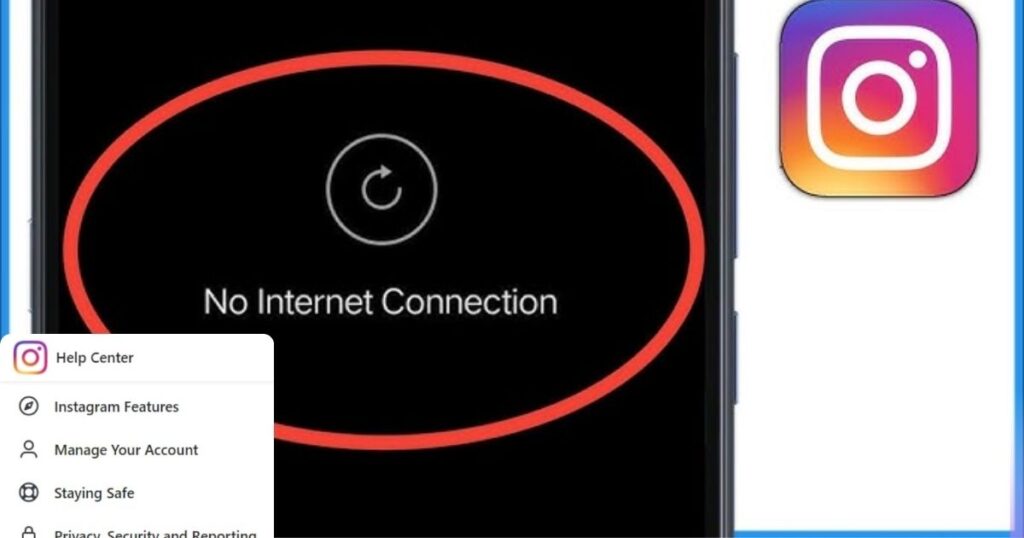
Persistent Issues Resolution
If you’ve tried all solutions and still face connection issues, it might be time to contact Instagram support. They can check for account-specific issues or provide guidance on problems that aren’t visible to users.
Preparing detailed information about your issue, including screenshots and steps you’ve already taken, helps support staff assist you more effectively. This speeds up the resolution process and increases your chances of getting helpful solutions.
Understanding Instagram’s Support System
Instagram’s support system works through various channels, including in-app help and online forms. Knowing which channel to use for specific issues can help you get faster resolution. For connection issues, the in-app help section often provides the most relevant assistance.
Support wait times can vary, but providing clear, concise information about your issue helps expedite the process. Remember to include your device type, Instagram version, and a clear description of the problem.
Best Practices for Instagram Usage
Optimizing Your Instagram Experience
Smart Instagram usage habits can significantly reduce connection problems. Using the app during off-peak hours often results in better performance, as Instagram’s servers handle fewer requests. This is particularly important when accessing popular profiles or using data-intensive features.
Understanding how Instagram prioritizes content loading helps you make better use of the app. For example, Instagram loads feed content differently from profile content, which explains why one might work while the other shows connection errors.
Managing Multiple Devices
Many users access Instagram from multiple devices, which can sometimes lead to connection issues. Syncing problems between devices might appear as connection errors, especially when trying to view profiles or stories.
Properly logging out of unused devices and maintaining consistent app versions across all your devices helps prevent these syncing issues. It’s like keeping all your keys updated for the same lock.
Security Considerations
Protecting Your Account
Connection issues sometimes overlap with security concerns. Unusual connection errors might indicate unauthorized access attempts or account security issues. Instagram’s security systems can temporarily limit access to certain features if they detect suspicious activity.
Regular security checks, including reviewing connected devices and updating passwords, help maintain account health. These practices also reduce the likelihood of connection issues related to security measures.
Understanding Privacy Settings
Instagram’s privacy settings can affect how profiles load for different users. Some connection errors might actually be the result of privacy restrictions rather than technical issues. Understanding these settings helps distinguish between actual connection problems and intended restrictions.
Regularly reviewing your privacy settings ensures you’re not accidentally restricting your own access to certain features. It also helps you understand when “connection errors” might be privacy features working as intended.
Troubleshooting Specific Features
Stories and Reels Loading Issues
Instagram Stories and Reels often have different loading patterns than regular profiles. These features require more bandwidth and processing power, which can manifest as connection errors when resources are limited.
Learning to manage these feature-specific issues helps maintain a smoother Instagram experience. Sometimes, focusing on basic functionality first helps isolate and resolve more complex feature issues.
Direct Message Connectivity
Direct messages often use a different connection system than regular profile browsing. When experiencing connection issues, checking message functionality can help diagnose whether the problem is account-wide or feature-specific.
Understanding how different Instagram features connect to the server helps you troubleshoot more effectively. Each feature has its own connection requirements and potential issues.
International Usage Considerations
Regional Access Differences
Instagram’s performance can vary significantly by region. Some areas might experience more frequent connection issues due to server distance or local network infrastructure. Understanding these regional differences helps set realistic expectations.
Users traveling internationally should be aware that Instagram might behave differently in different locations. This includes varying load times and feature availability.
Network Requirements
Different regions have different network capabilities and restrictions. What works well in one country might cause connection issues in another. Being aware of these differences helps you adjust your usage patterns accordingly.
Understanding local network conditions and requirements helps optimize your Instagram experience, especially when traveling or using the app internationally.
Looking Forward
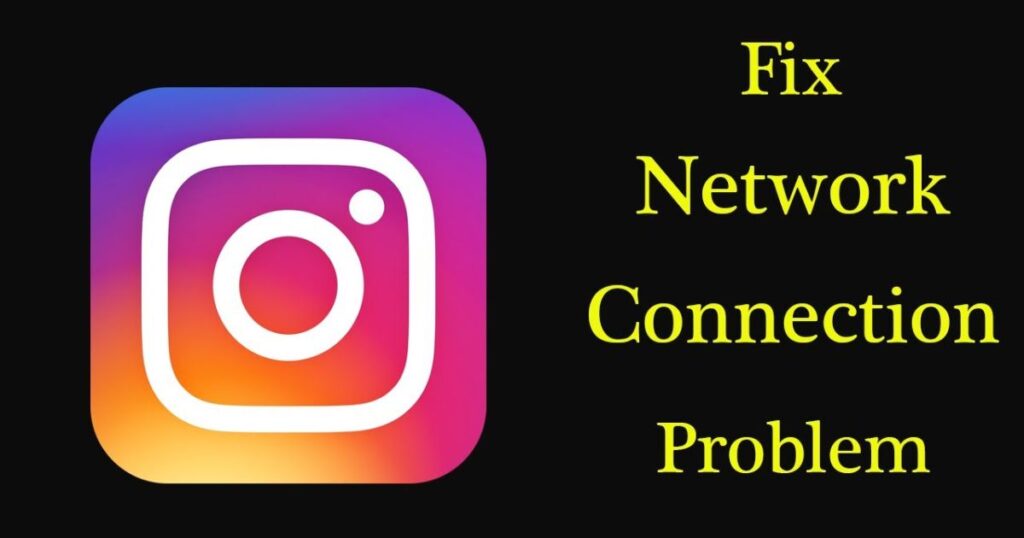
Future Platform Changes
Instagram continuously evolves, introducing new features and changing how existing ones work. Staying informed about upcoming changes helps you anticipate and prepare for potential connection issues.
Following Instagram’s development roadmap helps users understand when changes might affect their experience. This knowledge can be valuable for troubleshooting future issues.
Community Support
The Instagram user community often discovers and shares solutions to common problems before official fixes are released. Engaging with this community can provide valuable insights and troubleshooting tips.
Learning from other users’ experiences helps build a better understanding of how to maintain a stable Instagram connection. Community knowledge often complements official support resources.
Read More: Urlebird: A Controversial TikTok Viewer and Its Implications
FAQ’s
Why does my Instagram profile say no internet connection?
Your Instagram shows a connection error mainly due to three reasons. A weak internet signal could be disrupting the app’s connection. Instagram’s servers might be experiencing temporary issues. The app itself could have a glitch that needs clearing through cache cleanup or a restart.
When someone blocks you on IG, does it say no internet connection?
No, Instagram doesn’t show a connection error when you’re blocked. The app behaves differently with blocks. Being blocked means the profile appears completely unavailable, not as a connection error. You won’t see the “no internet connection” message specifically because of a block.
How do you know you’re blocked on Instagram?
Spotting a block on Instagram is straightforward. The person’s profile won’t appear in search results. Your messages to them won’t deliver at all. Their posts and stories become completely invisible. Their follower count drops by one, and you can’t see any of their previous interactions.
Why am I suddenly blocked on Instagram?
Sudden Instagram blocks usually happen for specific reasons. You might have violated Instagram’s community guidelines. Unusual account activity could trigger automatic restrictions. Too many rapid interactions like follows or likes might cause temporary blocks. Someone might have manually blocked you after an interaction.
Why can’t I see someone’s Instagram profile anymore?
Profile visibility issues have several common causes. The person might have deactivated their account temporarily. They could have changed their privacy settings. Your app cache might need clearing for proper loading. Network connectivity issues often affect profile loading specifically.
Conclusion
Connection issues on Instagram, while frustrating, are usually temporary and fixable. Understanding the difference between actual blocking and technical issues helps maintain perspective when problems arise.
Regular maintenance, staying updated on platform changes, and following best practices for app usage can prevent many common connection problems. When issues do occur, having a systematic approach to troubleshooting helps resolve them quickly.
Remember that Instagram’s systems are complex and constantly evolving. What works today might need adjustment tomorrow, but the basic principles of good app maintenance and network optimization remain constant. Keep these guidelines handy for whenever connection issues arise, and you’ll be better equipped to handle them effectively.